How to Add Google Analytics to Blogspot Blog
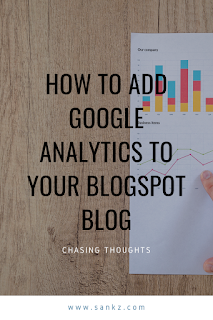 If you are looking for a way to add google analytics to your blogspot hosted blog then this post will give you step by step guide for that.
If you are looking for a way to add google analytics to your blogspot hosted blog then this post will give you step by step guide for that.
If you’re serious about blogging and getting more traffic to your blog, installing Google Analytics on your Blogspot blog is a must.
Google Analytics is a suite of website traffic tools that helps you monitor your website traffic as well as where your traffic is coming from and lots more.
Thankfully, it’s super easy to add Google Analytics to Blogger. Since Blogspot is a Google company, they’ve made the process beyond simple.
I’m going to walk you through the whole process of signing up for Google Analytics as well as installing it on your Blogspot blog.
How to Add Google Analytics to Blogspot
STEP 1: Sign Up for Google Analytics
- Go to the Google Analytics web page.
- Sign in using your Google account email. For Blogger.com, you can use the same email you use for your blog.
- You will need to Sign Up for an Analytics account.
- Under What would you like to track? choose Website.
- Select an Account Name.
- Enter your Website Name and Website URL.
- Choose an Industry Category that best fits your blog topic.
- Choose your time zone for accurate reports.
- Under Data Sharing Settings, read through what each option includes and select the options that best fit your situation. I generally leave them all checked.
- Click the Get Tracking ID button
- Accept the Terms of Service.
- You will be taken directly to your account dashboard and your Tracking ID will be prominently displayed on the page. This is the code you need to add to Blogger. Copy this code and hang onto it for Step 2.
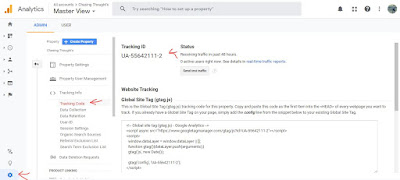 |
| How to get the tracking code from the analytics page. |
STEP 2: Install Google Analytics on Blogger
- Go to your Blogger Dashboard.
- Go to Settings > Other.
- Scroll to the bottom of the page to the Google Analytics section.
- Paste your code into the Analytics Web Property Id box
- Click the Save settings button at the top right of the page.
That’s it! You have now added Google Analytics to your Blogger blog.
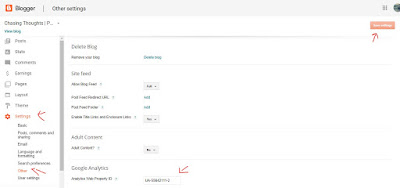 |
| This is where you can find the setting to update the tracking code on Blogspot. |
Give the system about 24 hours before you start seeing data (may happen sooner).
You have now added Google Analytics to Your Blogger Blog!
Congrats, now you can start optimizing your blog for SEO and track your blog’s growth with this powerful tool.
- © Sankalp Singh
@chasingthought
Write down your views in the comments. In case you wish me to take a look at your blog. Drop in the comments below.
Instagram Travel Blog: Chasing Whereabouts
Facebook Page: Chasing Thoughts
© Chasing Thoughts (2010-2020), Crafted by Sankalp Singh






No comments:
Post a Comment